Home
Blog
Contact
Mailing List
Software
 Blog Blog
 Twitter Twitter
|
<< Back To All Blogs
Enabling .NET Framework 3.5 in MOSS/WSS After install
Tuesday, May 5th, 2009
In order to use LINQ and WPF in SharePoint you must have the .NET Framework 3.5 installed, which is a no-brainer. The Microsoft best practices for installing .NET Framework 3.5 is actually to install the framework prior to installing WSS 3.0 or MOSS 2007. In this case, I could not follow best practices as we already had a server in place and re-installing this server was out of the question.
Before you make any of these changes to enable 3.5, please note that any time you modify a web.config file, especially in SharePoint, you should back up everything before you change it. This is not guaranteed to work and is not a supported scenario from Microsoft, so keep that in mind while doing this on a production server.
Enter some custom web.config modifications:
Under the assemblies section in your web.config, add the following two lines:
<add assembly="System.Core, Version=3.5.0.0, Culture=neutral, PublicKeyToken=B77A5C561934E089" />
<add assembly="System.Xml.Linq, Version=3.5.0.0, Culture=neutral, PublicKeyToken=B77A5C561934E089" />
Under the root configuration element, add the following subset of XML:
<system.codedom>
<compilers>
<compiler language="c#;cs;csharp" extension=".cs" warningLevel="4" type="Microsoft.CSharp.CSharpCodeProvider, System, Version=2.0.0.0, Culture=neutral, PublicKeyToken=b77a5c561934e089">
<providerOption name="CompilerVersion" value="v3.5" />
<providerOption name="WarnAsError" value="false" />
</compiler>
</compilers>
</system.codedom>
Restart IIS and you should be good to go.
3.5in' Tom Out.
Tags
SharePoint
Related Blogs
SharePoint RPC: Corrupted Binary Files
Fixing SharePoint error Log with "Preserving template record"
Fixing "Error in loading DLL" in SharePoint
Using Ext JS in SharePoint... a tip
Automatically Setting File Name in SharePoint when submitting an InfoPath 2007 Form
Comments
Currently no comments.
Add A Comment
Name:
URL:
Email Address: (not public, used to send notifications on further comments)
Comments:
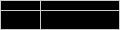
Enter the text above, except for the 1st and last character:
|