Home
Blog
Contact
Mailing List
Software
 Blog Blog
 Twitter Twitter
|
<< Back To All Blogs
Using MOSS and WSS SharePoint Workflow to Resize Images in an Image Library
Thursday, May 14th, 2009
It is often a request that image libraries have all of their image widths or heights normalized when they are uploaded to a SharePoint Image Library.
SharePoint does not natively include this functionality, so workflow is necessary to resolve the issue.
Image resizing is out of the scope of this blog post, and I have a class that I have used for a long time to achieve resizing. For the case of this blog post which
is going to be short, I will leave out the details of resizing an image, maintaining aspect ratio, etc.
On to the code:
// workflowProperties it the property set for workflow that you would have defined as
// a SPWorkflowActivationProperties object at the beginning of your workflow
// Item is specific to the item in workflow, File is the file item associated with the image library item
Resizer resizer = new Resizer(workflowProperties.Item.File.OpenBinaryStream());
resizer.Width = 1000;
// My Resize method will alter the image and return a stream of the data
Stream returned = resizer.Resize();
// The File supports a SaveBinary method which can take a stream in this case, but also a byte array
workflowProperties.Item.File.SaveBinary(returned);
// Update the item and you are done
workflowProperties.Item.File.Update();
// Make sure you clean up your stream
ms.Close();
Pretty straight-forward, but took me some time and digging to get to the bottom of the File.
Resizin' Tom Out.
Tags
SharePoint
CSharp
Related Blogs
Determining if MOSS is Standard or Enterprise
Configuring Nintex Request Approval Action Permissions in SharePoint
Using Data Protection Manager 2007 For Disaster Recovery on SharePoint
Fixing SharePoint error Log with "Preserving template record"
Comments
Currently no comments.
Add A Comment
Name:
URL:
Email Address: (not public, used to send notifications on further comments)
Comments:
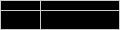
Enter the text above, except for the 1st and last character:
|